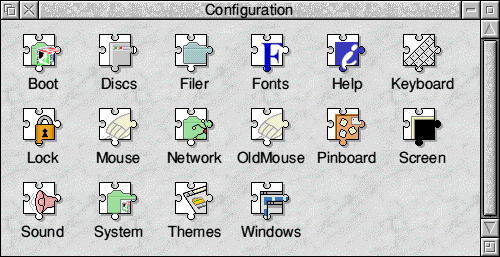
To help users get the best results out of RISC OS, it can be customised to suit individual requirements. The easiest way to do this is to use !Configure. Through the various versions of RISC OS 3 and 4, !Configure has evolved. !Configure allows the user to control various parts of the system as well as the user interface. Some of theses controls affect the system during use, others control how the system functions at startup.
In RISC OS 3.1 !Configure was located in the Apps folder (ROM) and could be run by clicking on the Apps folder, then double clicking on !Configure. In RISC OS 3.5 most of the applications that had been in ROM were moved out of ROM and onto harddiscs, into the boot sequence and $.Apps directory. With this change, Acorn gave us a different way in which to launch the !Configure application. The new method was to double click on the !Boot application. This might not be obvious to people, so it's worth pointing out. In some respects you might think that double clicking !Boot is odd, as after all, running boot at power up doesn't run !Configure!! The reason why is all to do with the state the system is in at the time and beyond scope of this discussion.
Once you've launched !Configure, what you see depends on the operating system you have. I have access to 3.10, 3.50, 3.70 & 4.02, so I've included screen shots from a few (space permitting).
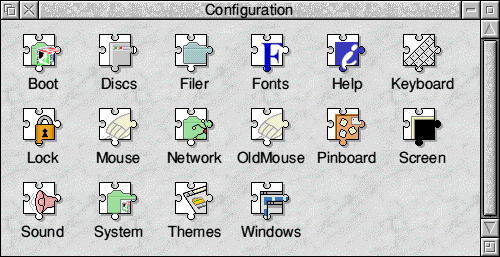
RISC OS 4.02
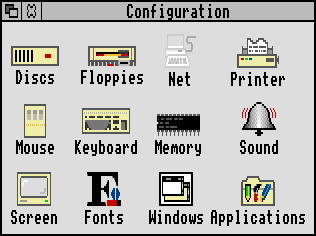
RISC OS 3.1
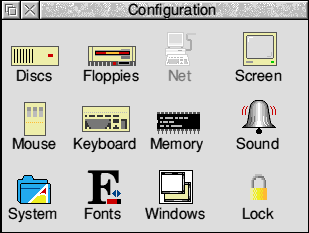
RISC OS 3.5
I'll cover the more common features and will gloss over a few tiny bits, just giving an overview.
These allow users to tell RISC OS which drives are fitted to the machine (RISC OS ADFS does not auto detect drives, although some 3rd party interfaces do). Depending on the version of RISC OS, they might be in one or two sections. These section(s) only cover disc devices known to RISC OS itself (namely devices used by ADFS). Configuration is simply a matter of telling the system how many of each drive is present, RISC OS does the rest.
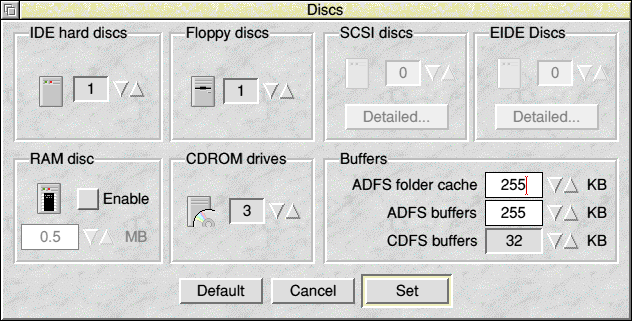
Gives users control over any network interfaces. This was greyed out on my RISC OS 3.1 machine, so I can't say what may have been available then. However the Network section on RISC OS 4.02 gives access to configure AUN, Acorn Access and Internet settings.
This section allows the user to fine tune the font system and tweak performance. The user can adjust the quality of on screen fonts (Anti-Aliasing) to improve the smoothness, at the expense of some speed. Memory also plays a part in this equation though (font cache). Note that Sub-pixel anti-aliasing can have a performance hit, and if screen redraw becomes slow in the Desktop you may want to switch this feature off.
This section allows users to control whether windows may be partially dragged off screen, and whether sub-menus will open automatically. Later versions of RISC OS added many options to this, including whether windows have textures.
This section allows memory to be configured for various purposes at system startup. In RISC OS 4 this section is not available and instead the options were put into the other configure applets as appropriate, for example, the RAM Disc is now under the Discs section and the Font Cache is under Fonts.
The Font cache can help speed up the redrawing of on screen fonts. This is especially important if you are using fonts for the desktop.
Allows a permanent(almost) to be configured at system startup. A similar RAM Disc can be configured at any time from the Task Manager.
Allows the monitor type to be specified, along with default display mode and screen blank period. This used to be by generic type description, but is now linked to Monitor Definition files on RISC OS 3.5 and above. The default display modes used to be mode numbers, but now users can specify Resolution and colour depths.
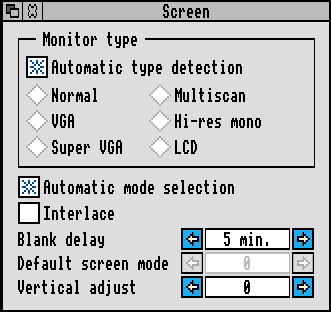
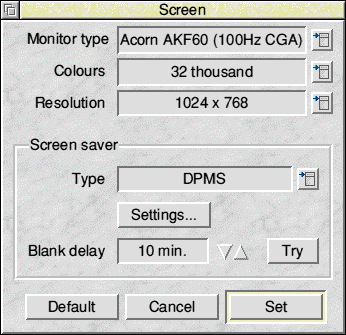
This gives control over mouse sensitivity, and how some menus behave (such as auto open for sub-menus). If you find that you are having to move the mouse a relatively large distance across the mouse mat to get to particular places on the screen, you may find that you prefer to increase mouse sensitivity by increasing the speed in this section.
Controls caps lock setting, auto repeat delays and others.
Lock
This facility was introduced in RISC OS 3.5 and allows the hard disc to be made Read Only (except for $.Public). It is simple to use, all you need to do is supply a password. If no password is set, then the system will not lock. The lock basically has three states, Permanently unlocked (no password set), Temporarily unlocked or Locked.
In RISC OS 4 facilities are available to hook more applets into !Configure and so individual machines may have extra applets depending on what other software resides on the machine.
That's about it on !Configure, but if you find yourself wanting to configure something which doesn't appear to be in !Configure, you may find that the command line can help - from the CLI (F12 to get there) type any of the folowing:
*Help configure
*Configure
*Status
*Configure FileSystem ADFS
*Status Boot
*Configure Drive 4