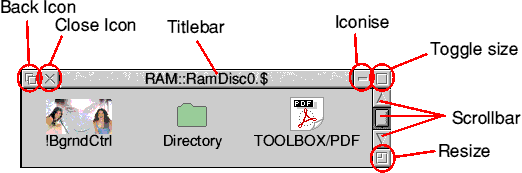
The RISC OS Filer is central to the use of the RISC OS Desktop. The Filer handles all operations related to storage and retrieval of user data and programs. The Filer gives the user control over file access attributes and gives information about the files stored and the media on which they are stored.
To access the Filer, all the user needs to do, is to click, with Select or Adjust, the Iconbar icon of the device to which access is required. A Filer Window will then open, displaying the root (top level) directory of that storage device. Filer Windows, like many other RISC OS windows, can be resized, scrolled and moved around the screen.
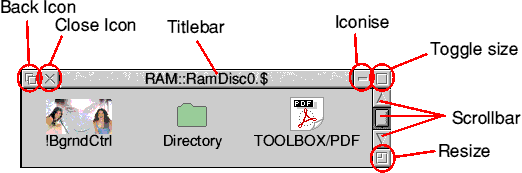
A typical Filer Window.
Looking at the Window, the top left icon is the back icon,if clicked with Select, this will put the window to the back of a stack of windows. Just to the right of the back icon, is the Close icon. This Icon will close the current window when clicked with Select. To the right of the close Icon is the Title bar of the window. The title bar shows the full pathname (File system and directory names) of the current directory. At the top right corner of the Filer Window is the toggle size icon. This icon changes the window size between the maximum size needed to display the full contents of the directory and the user's chosen (or a default) size and shape. Down the right hand side of the window is a vertical scroll bar to allow the user to view Filer windows that contain more than the currently viewable area. These windows can be scrolled up and down if there are more files than currently can be shown. Finally, in the bottom right corner is the resize icon which if dragged will allow the user to change the size and shape of the window.
The above description of the window furniture is generally applicable to all RISC OS windows, although some can elect not to have particular elements, such as scroll bars or close icons etc.
In addition to the above description of RISC OS windows, it should be noted that RISC OS windows do not necessarily jump to the front when clicked on. There are only certain parts of RISC OS Windows which, when clicked, will bring them to the front, and only if clicked with Select and not Adjust. This is what makes the RISC OS interface that little bit smarter than some others. The areas of the window which bring a RISC OS window to the front are Title bar, Toggle Size and Resize. It should also be noted that to move a RISC OS window around the screen, the user must drag the title bar around. If this is done with Adjust, then the window keeps its current position within a stack; this can be a very useful feature.
Pressing the menu button whilst the mouse is over a Filer Window will give the Filer Menu.
The RISC OS Filer can display the information about files and directories in three different ways. There is the Large Icon display, Small Icons and Full Info. These options are available from the Filer menu under the Display sub-menu.
Also on the Display submenu are the sorting options. Most people will probably use the Sort by Name option, but it is also possible to sort by type, size and date. These options are useful for particular situations and can be changed dynamically at any time. The display settings, amongst others are global settings and will apply to all other newly created Filer Windows as well as the one from which the option was chosen. Previously opened windows will not be changed, so it is possible to display different styles in different Filer windows if required.
File / Directory / Application
The other options available to the user from the Filer menu are A file / directory specific option which changes depending on what is currently selected within the display, or will be greyed out if there is no selected file or directory.
This entry gives many options for manipulating files and directories. Going to the submenu gives the following:copy, rename, delete, access, count, help, info, find, set type, stamp. Each of these is covered below:
Copy - Leads to a save box which allows the file / directory to be dragged to another location. The new file can optionally have a different name to the original one. Giving a new name and just pressing OK will copy the file to a new name within the source directory.
Rename - will rename the object within the current directory.
Delete - will delete the file from the directory.
Access - allows permissions to be specified to protect / unprotect the file and allow public access on networks. Access has a further submenu which allows precise control over the file access attributes.
Count - will count the size of the selected object(s).
Help - This is usually greyed out but will be active for application directories which have a !Help file.
Info - leads to an information window, displaying details of the file.
Find - allows the user to search for a file by part or full name. A wild card search may be used.
Set Type - allows the file's type to be changed.
Stamp - restamps the current date / time onto the selected file(s).
Select All
This will select all of the Files, Directories and applications in the current Filer Window (i.e. directory).
Clear Selection
Will unselect any selected item within the current Filer Window.
Options
Options leads to a submenu of items specifying behaviour for file manipulation operations such as copy, move and delete. Prior to RISC OS 4, these options were just Confirm, Verbose, Force and Newer.
Confirm would ask the user for confirmation on the operation before carrying out the request. Verbose, if ticked will show a window displaying the progress of the operation. Force will force an overwrite of the destination file if it already exists and is locked against overwrites / deletions. Newer will only overwrite a destination file with the source file if it is newer (time stamped) than the destination.
New Directory
This does exactly as it sounds! It allows the user to create a new directory in the current one by specifying a name. This entry on the menu leads to a submenu. In later versions of RISC OS this leads to a standard save box.
The final option on the Filer menu is Open Parent. When viewing the root directory, this is greyed out. Any other directory will allow you to use this option to open up the parent directory.
Set work directory (RISC OS 4 only)
This sets the current selected directory to the one displayed in the Filer Window. For desktop use, this does not make much difference, but is handy for command line use, as any commands without reference to directory paths will assume the currently selected directory should be used.
Opening Filer Windows is as simple as double clicking on a directory icon. This will open a new window showing the contents of the directory which had been double clicked. If the double click was with adjust, then the previous directory display will close as the new one opens. This is a useful feature which helps avoid cluttering the screen with unwanted Filer displays.
Some useful short cuts for navigation are to use combinations of shift and adjust to alter the behaviour of clicks and double clicks of the Filer. For example adjust clicking on a Filer's close icon will open up the parent and close the child window. Holding shift whilst doing that leaves both windows open. Shift double clicking on the icon for a directory which is already open, will close it again (I've tested this in RISC OS 3.5 & 4.02).
Finally, some of the options covered earlier can be configured as the default from !Configure. On RISC OS 4 there are a few more options which are available so I'll list these here.
!Configure has a Filer section, this allows you to specify the default views and options for file manipulations. One option which is available here and not through the normal Filer is whether or not to allow Multitasking file operations. I would always advocate that this option be switched on.
In RISC OS 4 there is support for long filenames, but if very long names were used, then the Filer displays could look very odd. Therefore RISC OS 4 contains an option to configure the approximate length of displayed names to allow sensible formatting of Filer Windows where long names have been used