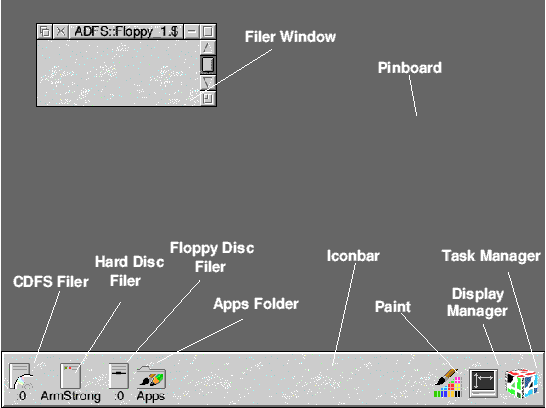
Half the battle with using computers is to understand the terminology which the designers used and other people have already become used to. The RISC OS GUI (Graphical User Interface), like most, was based on a conceptual desktop in an office, with files and folders; hence the name, RISC OS Desktop. Below is a picture of a typical RISC OS Desktop as shown on a Risc PC with RISC OS 4.02. Marked on the picture are labels for various bits of desktop furniture. Previous versions of RISC OS, prior to RISC OS 4, had similar furniture but with different icon designs.
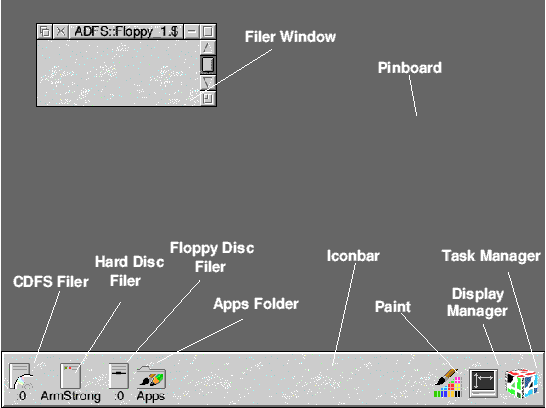
The grey bar across the bottom of the RISC OS Desktop is called the Iconbar. This is central to the use of RISC OS and provides access to devices such as discs and printers, as well as to the applications that the user needs. Note that there are some icons on the left and some on the right, separated by a gap in the middle. This is because icons on the left are device related icons and those on the right are user application or management related. With enough icons, it is possible that the two sets meet in the middle. When the Iconbar fills up, RISC OS has a neat feature which scrolls the icon bar as you move the mouse to the edges of the screen. This ensures that the Icons always look consistent on the Iconbar, even when there are many applications loaded.
The dark grey area of the Desktop above the Iconbar is called the Pinboard. As its name suggests, the Pinboard allows things to be pinned to it for quick and easy access. Application windows may also be iconised to the Pinboard to allow access to other windows on screen.
RISC OS is a modular system in many ways and the File system is no different. RISC OS allows the use of several filing systems to enable RISC OS computers to use different types of device. As standard, RISC OS traditionally came with ADFS (Advanced Disc Filing System), and since RISC OS 3.0, also a Resources filing system (the Apps folder). Over time many other filing systems have been developed.
A RISC OS file system usually has an associated Filer icon on the Iconbar. Filing systems which support more than one device may have multiple Filer icons installed on the Iconbar, representing each device and allowing access to them. RISC OS storage devices have device numbers associated with them. These device numbers historically begin at 0 for removable media and 4 for hard discs, although the situation has blurred a little since large capacity removable rewriteable devices have appeared. Hard discs always start at 4, but some removable media devices (iomega zip drives) also start at 4. If you look at the floppy disc drive icon, you will notice a ":0" to indicate that it is the first floppy drive, this is also true of CDFS. Filer icons have menus associated with them, so clicking Menu on a Filer icon will result in that icon's menu being shown just above the icon.
CDFS stands for Compact Disc Filing System. This icon will be present if the computer is configured with a CD ROM drive. The CDFS Filer icon allows access to the CD Drive. Clicking on the icon with either Select or Adjust will tell CDFS to display a Filer Window. If a data CD is present in the drive, CDFS will read the contents and display a Filer Window indicating those contents. CDFS also understands Audio CDs and will attempt to play one if in the drive when the Filer is clicked.

The Iconbar menu for a CDFS CD Drive
The RISC OS 4 CDFS Filer has a menu which contains a volume control for use with Audio CDs.
The hard disc Filer will be present if the machine is configured with a hard disc. Like most filing systems, there may be more than one device within the file system. By default, the hard disc filing system is ADFS (Advance Disc Filing System). It is possible to configure ADFS with no hard drives and then use a different filing system, such as SCSIFS, for your hard discs.
Clicking Select or Adjust on the hard disc Filer icon will instruct ADFS (or similar) to display a Filer Window showing the Root directory of the disc.
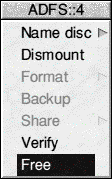
The Iconbar menu for an ADFS Hard Disc
The action of clicking Menu on a hard disc Filer displays the appropriate menu to that filing system and disc.
RISC OS supports floppy discs by using the ADFS. RISC OS machines can have more than one floppy disc drive, but this is unusual. Since RISC OS 3, RISC OS has been able to read, write and format PC and ATARI floppy discs. This makes cross-platform file transfer much easier. There are also third party utilities to allow use of Apple format floppy discs.
Clicking Select or Adjust on the Floppy Disc Icon will attempt to read a disc in the drive and display a Filer Window of its contents. If there is no disc in the drive then a message to this effect is displayed in a RISC OS Error window.
Clicking Menu on the Floppy Disc Filer displays its menu in the same way the other Filer menus work.
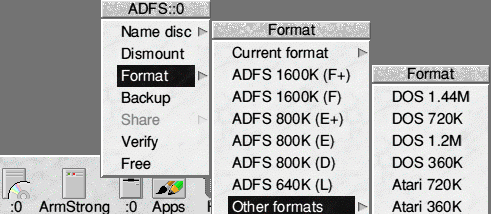
The Iconbar menu for a Floppy Disc
The Apps folder is a special area where some of the standard RISC OS applications are found. These applications are !Paint, !Draw, !Chars and several others. Clicking Select on the icon opens up a Filer Window for the Apps Folder.
Paint in the screenshot of the Desktop above is present for the purpose of grabbing the screen shot, a description of how to use paint is beyond the scope of this RISC OS introductory tutorial and is covered in the RISC OS applications and user guide.
The Display Manager was a new feature to RISC OS 3.5, replacing the RISC OS 2 / 3 Palette utility. The Display Manager gives the user control over the display resolution , number of colours and screen refresh rate, as well as providing backward compatibility with the old screen mode numbers found on RISC OS versions up to 3.11 which used the palette utility.
Clicking Select on the Display manager's Iconbar icon displays the control window as show below.
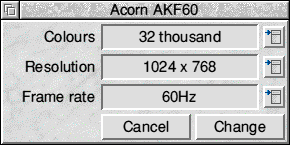
Display Manager control window
Unlike some other platforms, the RISC OS Desktop is dynamically reconfigurable and so changes to the settings in the Display Manager can take immediate effect when the user clicks on the Change button.