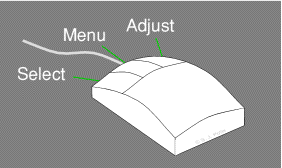
Before describing the RISC OS User Interface (the way in which the user interacts with the system), an understanding of the RISC OS Mouse is required. From day one, RISC OS was designed to use a three button mouse and the buttons are designated for different operations. These buttons were given names to help users understand and remember their purposes.
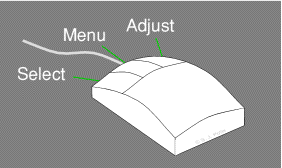
The RISC OS (3-button) Mouse
The Select button is the most commonly used, for selecting files and text etc. Using a single click of this button will select (if appropriate) the item which is underneath the mouse pointer. If the mouse pointer is over some editable text, then clicking Select will move the cursor to that point in the text, ready for editing from that new position. When pointing at files or applications in a Filer Window, double clicking of the Select button will attempt to load the file or launch the application clicked. Filer Windows are windows which show the contents of a disc or other storage medium.
When used in a Filer Window, Select can be used to select multiple files by dragging out an area around the files which the user wants to select. In a similar manner, Select can be used to drag-select text by holding down the button and moving the pointer over the text.
The Menu button, as its name suggests, usually results in a menu. From the outset, RISC OS menus were always designed to be context sensitive. That is, the menu which results from a click of the button will always relate to what the mouse pointer was over at the time Menu was clicked. The Menu button has no standard double click functionality.
RISC OS has no fixed menus on screen at the top of the Desktop or applications, in contrast to some other computer platforms. All menus are used via the Menu mouse button. This helps reduce clutter on the screen by removing wasted space taken up by fixed menus, and has the advantage of giving the user more working area as a result. This is especially useful at lower resolutions where screen workspace is at a premium. Another advantage of this implementation of menus, is that you never have to move the mouse all the way to the top of a window or the screen to access the menu, it is always directly under the mouse pointer.
The Adjust button is probably under valued by most RISC OS users, however you can usually tell a more experienced user by their use of this button. Adjust is usually viewed as a pointless duplication of Select at first by most users, until they realise that it is actually one of the features of the RISC OS user interface which helps make it so powerful and productive.
The Adjust button provides similar functions to Select, but usually with a slight modification. An example of using Adjust can be seen when selecting files. If Select is used to click on a file icon in a Filer window, this will select that single file. If Select were used to try and select a second file, then the first one would be deselected and the second would be selected. Adjust allows the user to "adjust" their selection. Using Adjust allows multiple files to be selected. Adjust can also be used to deselect any previously selected files.
Another illustration of using Adjust,is when some text has been drag-selected with Select and the user wants to "adjust" the selection without having to reselect everything again. Using Adjust to either drag or click some nearby text will either extend or reduce the amount of text which is selected.